Windows 7 Support Ends: How to Secure Your Windows 7 PC
Posted on Friday 31 January, 2020
With January 14, 2020, the support for Windows 7 officially ended. Of course, it isn’t as if your PC is going to stop working or refuse to boot. However, your biggest concern will be that your PC is now wide open for viruses and malicious attacks without Windows security.
You’ll have to make some quick decisions –because Windows 7 users have to look for greener pastures ranging from updating to Windows 10 or investing in a new PC.
It’s worth noting that Microsoft’s move to scrape support for Windows 7 is not unexpected or unplanned. Windows 7 was launched in 2009 and enjoyed immense popularity for 10 years among its user base. According to a report by Netmarketshare, 39% of PCs still use Windows 7. But with the time ripe for Windows 10 to get its own limelight, Microsoft has decided to dedicate all its efforts and resources in bringing about improvements to the new OS instead of Windows 7.
Here are a few options to consider if you’re using Windows 7 and wondering what to do next.
1. Continue using Windows 7 by paying for security patches
If you’re running any business that employs computers running Windows 7, then you’ll have to worry about the hassle of training all your employees on using the new operating system version. If you think it’s not worth the trouble and willing to pay for continuing to use it, you can pay for extended security for Windows 7.
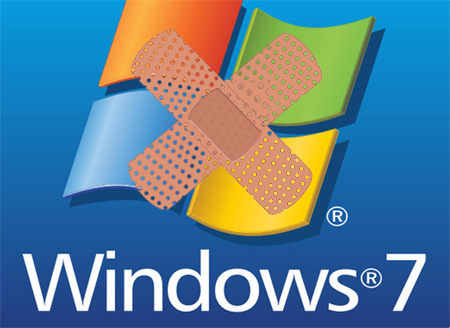
Expect the cost to be about $25 per device you use for a year, $50 for the next year, and $100 for the subsequent year. Microsoft does not anticipate that Windows 7 users would be large enough to offer security patches.
2. Upgrade to Windows 10
This is the most straightforward choice, one that will give you many benefits. For starters, since both the systems are designed by Microsoft the upgrade will be easy and simple and you’ll not have to make any major changes to your stored files, as you’ll be able to retain them even after the upgrade. However, keep in mind that even though you’ll get to keep the files, there’s no harm in having a backup on a hard disk elsewhere.
You might consider saving some money by investing in Windows 8 instead of Windows 10, but keep in mind that it won’t be long before Windows 8 faces the same fate as Windows 7.

Buy, install, and start running Windows 10 on your PCs – sounds simple, doesn’t it? Well, there’s a catch. To run it, you need to buy a Windows 10 license, which can be quite expensive.
There’s another problem too – Even though Windows 10 is designed to run on older hardware, it, of course, functions much better on modern and newer PC models. You can check the Microsoft website for the minimum specifications needed for running Windows 10. AS a rough guide, Windows 10 is ideal only if your PC runs on a 2 GHz dual core processor with 160 GB hard drive and 4 to 8 GB RAM.
3. Buy a new laptop or PC (Windows or Mac)
If you’ve already working with the same device for several years, this can be a good excuse to buy a new computer. This might also be the time to consider investing in an Apple Macbook and enjoying Apple’s excellent hardware design, security, and operating system. Whatever programs you’ve used in Windows can be purchased and installed in your Mac system. Before investing in a Mac, keep in mind that all Apple products are much more expensive but on the other hand, an Apple computer would last much longer, on an average, than a Windows PC.

Irrespective of whether you’re planning to buy a Mac or another Windows PC, don’t forget to check out reviews of all models and weighting all the pros and cons before buying one.
4. Consider choosing Linux OS
This is one of the most cost-effective ways of making the transition away from Windows 7. Consider completely shifting your OS – choose Linux! Since Linux is constantly updated by dedicated developers on a regular basis, you can be assured that Linux is protected from all recent security threats. There are also many different versions (the most popular one being Ubuntu) of Linux available and best of all, Linux is completely free!

The important thing you need to do before you install and use Linux is to find someone or a course material that’ll teach you the basics of getting started with this OS. You might also want to consider using Linux Mint with a user interface that is supposedly closely similar to Windows 7, making it a great choice for anyone quitting Windows 7.
The advantages of Linux are many – you can find different versions, even ones that’ll work on old hardware and you can also run it on CD or DVD (called “live CD”) instead of installing it if you want to give it a try before committing to it. And even though you might not be able to find Microsoft Word, you’ll still find different apps offering similar word editing programs.
5. Keep a back up
Are you undecided and need to time to decide what your next course of action is? Then, get busy taking a backup of all your programs and documents elsewhere until you make the decision. It’s necessary no matter what you choose. If you’re upgrading to Windows 10, you’ll need to anyway backup your files just in case. If, instead, you’re choosing to try Linux or buy a Macbook, you’ll still format your hard drive or shift to a completely new hardware and data backup is a must.

There are several different ways to get this done. Buy an external hard drive with at least 1 TB capacity and transfer everything from your PC or laptop. Cloud storage services like Dropbox are good options, too. With cloud storage, you have the ease of transfer of data and downloading and synchronizing everything onto your new computer. Also, continue backing your documents on a regular basis, now that your PC is at a higher risk of security threats and viruses.




Any comments?